Mandatory App Setting: Turn on Allow Access to Messages
To allow Stampede Social the ability to send DMs on your behalf you must turn on "Allow Access to Messages" in your Instagram settings. This setting is only available via the phone app, not desktop.
Before you start sending automated DMs on Instagram, make sure to turn on your “allow access to messages” setting.
Depending on the version of your app you will find one of the flows below:
Option one:
- Open your profile on the Instagram app on your phone
- Click on the hamburger menu (upper right corner: 3 stacked lines)
- Click on 'Setting and Privacy'
- Click on Message and story replies
- Click on Message controls
- Scroll to connected tools: Turn on 'Allow access to messages'
Option two:
- Open your profile on the Instagram app on your phone
- Click on the hamburger menu (upper right corner: 3 stacked lines)
- You will be in the 'Setting and activity' section
- Click on Message and story replies
- Click on Message controls
- Scroll to connected tools: Turn on 'Allow access to messages'
Option 3:
- Open your profile on the Instagram app on your phone
- Click on the hamburger menu (upper right corner: 3 stacked lines)
- Tap on the "Settings" option
- Then tap on "Privacy"
- Next, tap on "Messages"
- Make sure the "Allow Access to Messages" toggle is turned on
If it was already turned on, you're good to go! If not, enable the toggle. This setting must remain turned on for Stampede Social to send automated DMs for your campaigns
Ensure the "Allow access to messages" toggle is in the 'on' position:
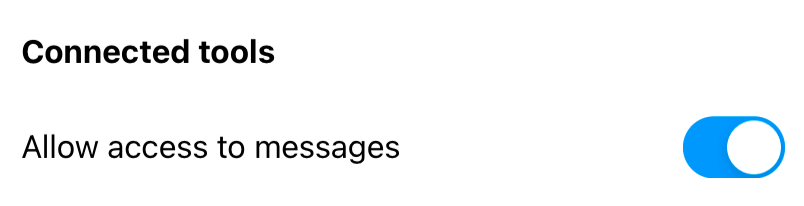
What if I forgot to turn on 'Allow Access to Messages'?
If you set up an auto-DM campaign and had fans try and receive your automated DM you will receive an erroron your HOME page. The good news is your fans do not receive an error but the bad news is that they will not yet have received their auto-DM from you. Any attempted automations are stored in a que until you turn the toggle to 'on' (you have up to 7 days to fix it before losing qued DMs)
How to fix in 2 steps:
- Step 1: Turn on Allow Access to Messages (see above)
- Step 2: Once toggled to on, use the 'send feedback' button at the bottom of your Stampede Social dashboard to send a ticket request to have your Stampede DM Engine turned back on.
- A Stampede Social customer service representative will reactive your DM automation and you'll be good to go.